Stop Windows 10 From Blocking Chrome's Install→ Remove Firewall
Not all browsers get blocked by Windows 10/11's Firewall
5 min. read
Updated on
Read our disclosure page to find out how can you help Windows Report sustain the editorial team. Read more
Key notes
- The first thing that some users do is install Chrome. But sometimes your firewall is blocking Chrome.
- Fixing this is simple, however, if the problem keeps appearing in Chrome, you might want to try using a different browser.
- Your VPN adapter can be a cause of this issue, so we advise you to check it.
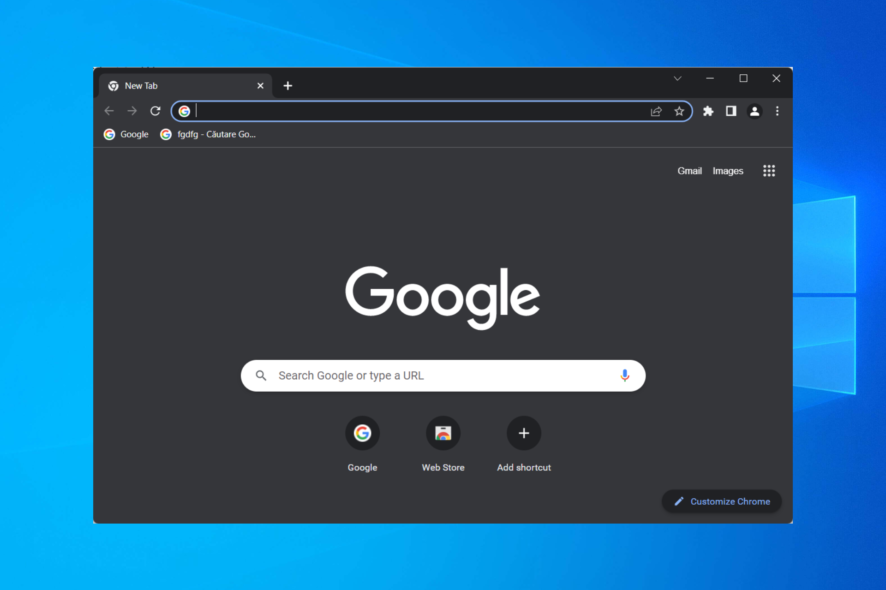
Some users have said that Windows 10’s Firewall blocks Chrome for no apparent reason. The Windows Firewall has blocked some features of this app error message appears for those users. One user stated in a forum post:
Every time I boot up my computer, I get pop up from Windows Firewall that some features have been blocked for the same apps: Chrome, Steam, and any steam game that I boot up.
Why is my computer blocking Chrome?
This Windows Defender blocking Chrome situation could appear if the system identifies malicious software or questionable behavior on the Internet.
Your computer’s built-in Windows Defender as well as any other antivirus software that you have installed will instantly prevent Google Chrome from installing.
How can I tell if my firewall is blocking something?
- Press Windows + R and type control in order to open Control Panel.
- Click on System and Security.
- Click on Windows Defender Firewall.
- From the left pane, select Allow an app or feature through Windows Defender Firewall.
- Click on Change settings then scroll through all the apps and check those that you want to be allowed through your Firewall. If the box is unchecked then your Firewall will block the app. Don’t forget to click OK to save the changes.
Quick Tip:
The built-in proxy VPN of the Opera One browser can help you change your IP address, and does not conflict with the Windows firewall whatsoever.
It’s built on the Chromium engine, just like Chrome, and every saved password, bookmark, and other data can easily be transferred to Chrome so you can have at least a backup when something happens.

Opera One
Make the switch and use setup your Firewall settings, and have another reliable browser at hand.How do I allow Chrome through my firewall in Windows 10/11?
1. Check the Windows Defender Firewall permissions
- If you wonder how to remove Chrome from Firewall, check the Windows Defender Firewall permissions for Google Chrome. Press the Windows key + S hotkey to open the search utility then enter Windows Defender in the search box and click on the topmost result.
- Click Allow an app or feature through Windows Defender Firewall to open the options shown directly below.
- Press the Change settings button and check all the boxes for Google Chrome if they’re not already selected and click the OK button.
If Windows Defender was blocking Chrome, the steps from above should fix it. In case you are wondering the process to allow Chrome to access the network in your firewall or antivirus settings are similar.
2. Disable Network adapters
- Users have confirmed that they’ve fixed the firewall error by disabling network adapters. To do that, press the Windows key + X hotkey and select Device Manager to open that window.
- Click the Network adapters category to expand it and then right-click on the first option to choose Disable device.
3. Uninstall VPN software
- The Chrome firewall blockage can be due to VPN software (especially Tunnelbear), and users have said that they’ve fixed the issue by uninstalling VPNs. To do that, open Run pressing Windows + R, and enter appwiz.cpl then click on OK.
- Select the VPN software listed within the uninstaller window and click Uninstall to remove the software.
- Restart the desktop or laptop after uninstalling the VPN.
- Some users might still need to delete a remaining VPN network adapter. To do so, enter ncpa.cpl inside the Run box and click OK.
- Then right-click the VPN connection and select the Delete option.
4. Turn off Chrome extensions
- In order to fix the Windows 10 blocking Chrome install error, start a new Chrome window and click on the three-dot menu followed by More tools and Extensions.
- Next, turn off the toggle next to all of your extensions.
5. Reset Google Chrome
- Resetting Google Chrome will turn off all its extensions, which might fix the Windows Firewall has blocked some features of this app error. Users can reset the browser by clicking on the three-dot menu followed by Settings.
- From the left menu select Reset and clean up.
- Now click on the Restore settings to their original defaults option.
- And lastly, click on Reset settings.
After doing this, you should successfully reset Chrome firewall settings and the problem should be gone.
How to check if Chrome is blocked by antivirus
In order to check whether your antivirus is blocking Chrome or not, you need to open it and go to the Blocked apps section. In there you will see all of the files and apps that your antivirus deems unsafe.
By clicking on a specific app you will be shown options to unblock it and label it a safe app.
We also have a guide that shows you how to Allow Chrome to access the network in your firewall or antivirus settings, so don’t miss it.
Those are the most effective solutions users have confirmed to fix the Windows Firewall has blocked some features of this app Chrome error.
Don’t hesitate to share your thoughts with us in the comments section below.
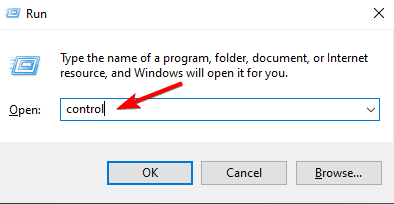
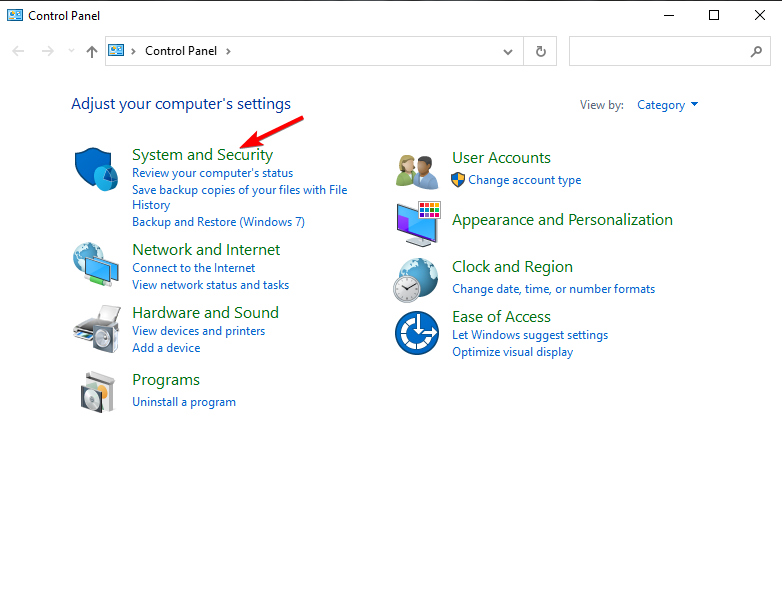
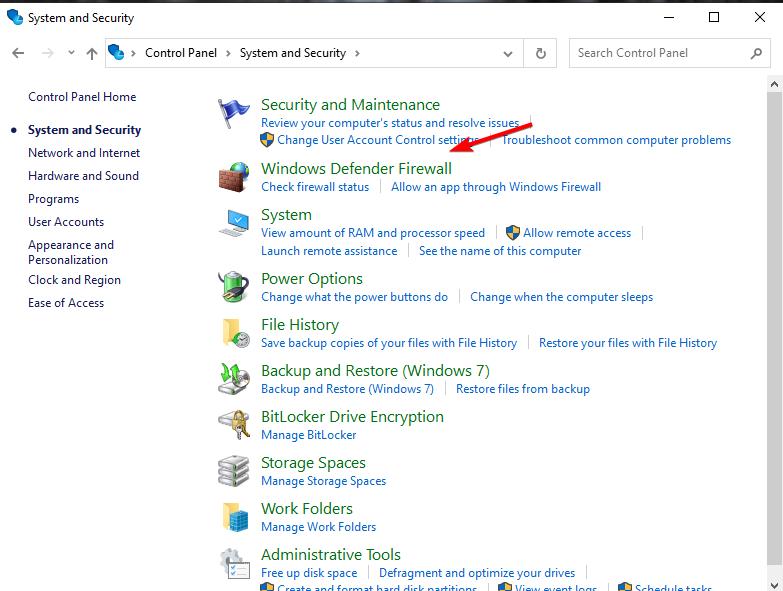
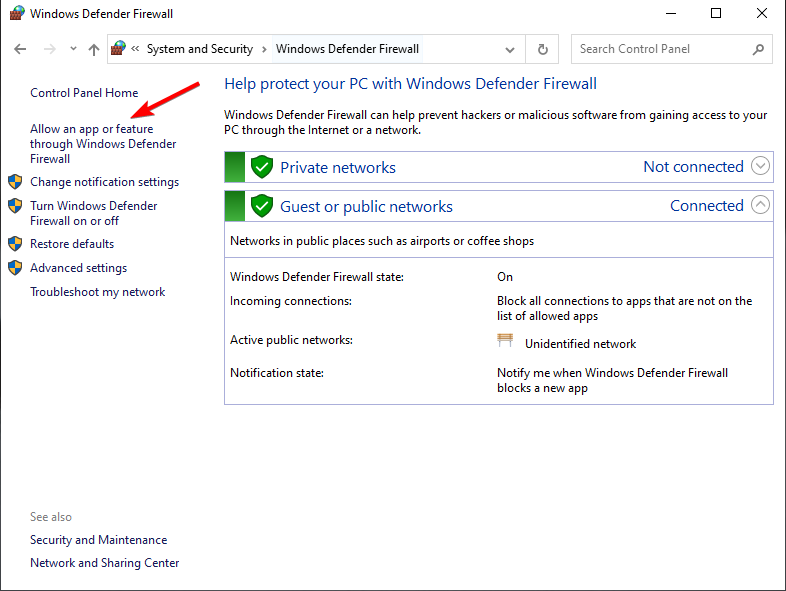
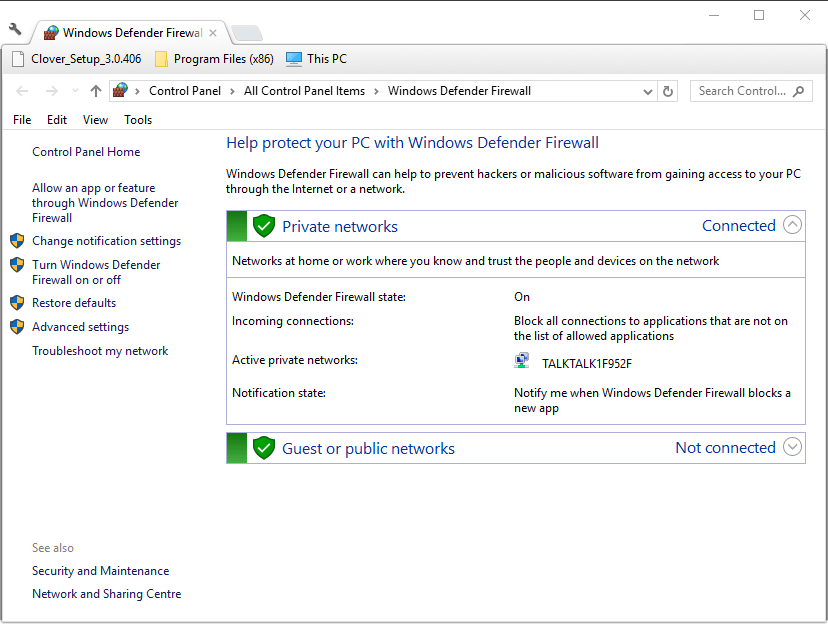
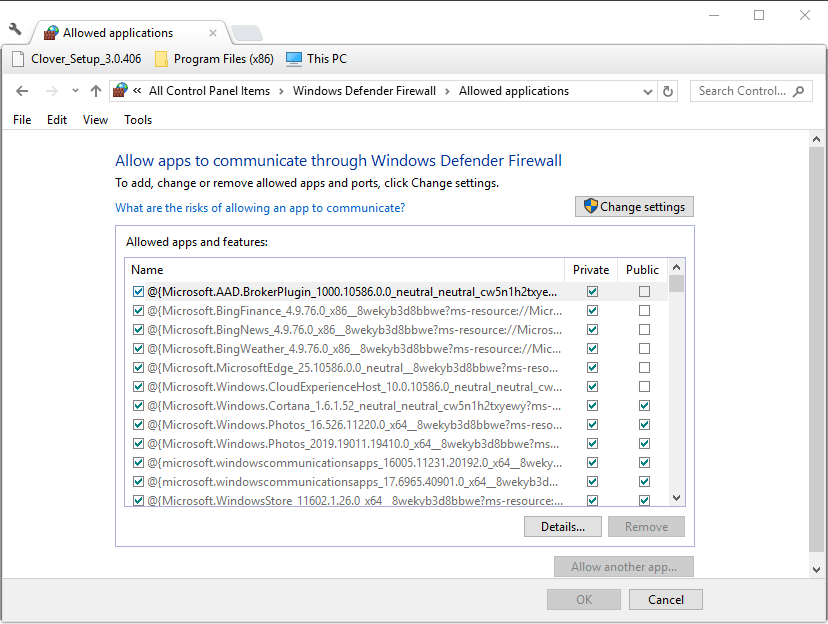
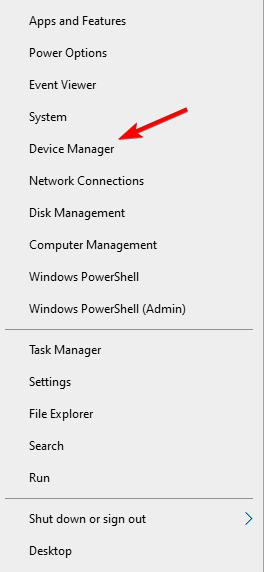
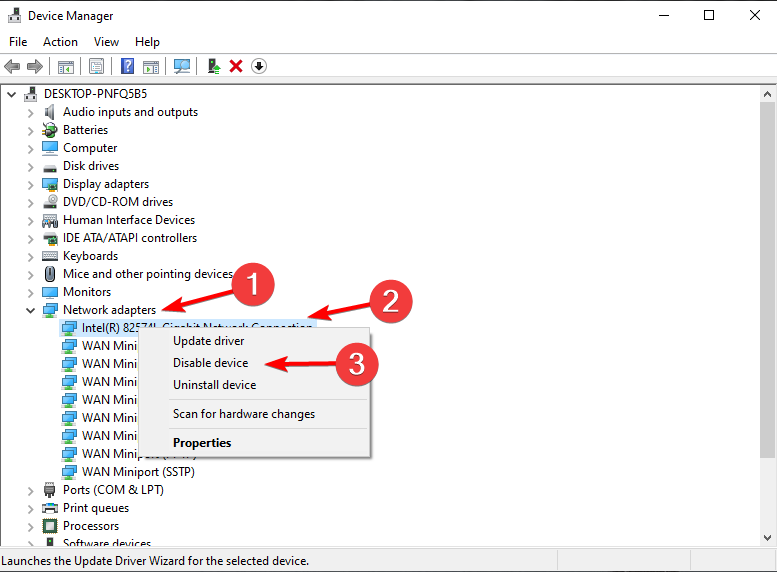
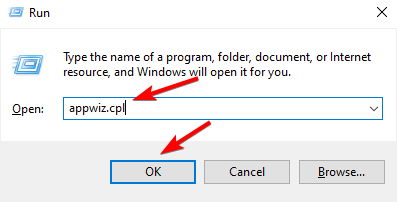
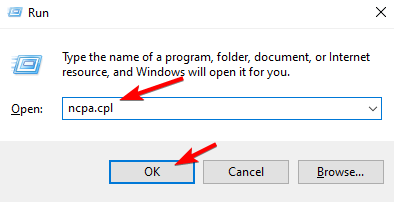
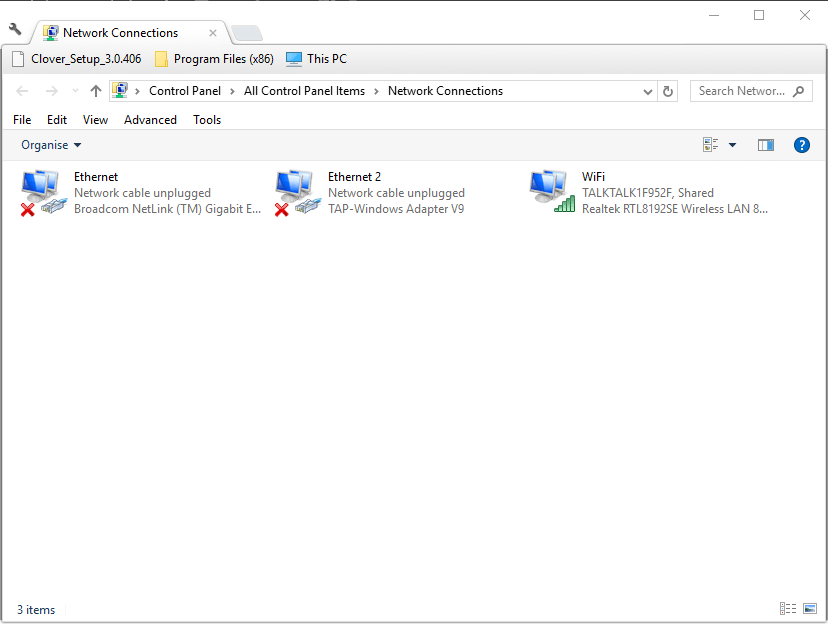
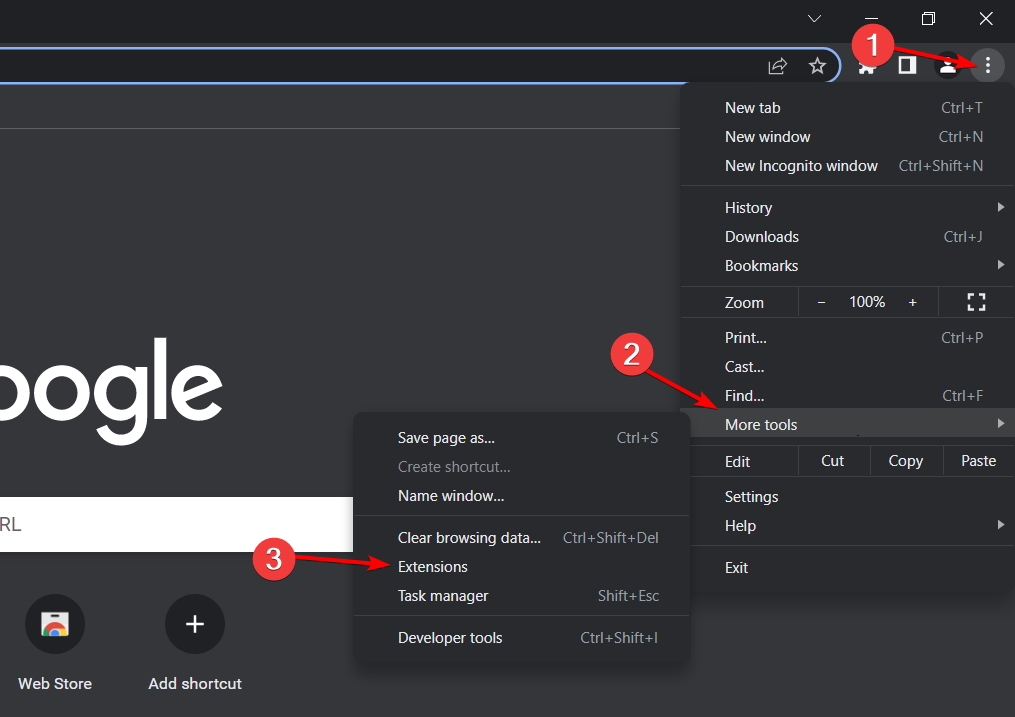
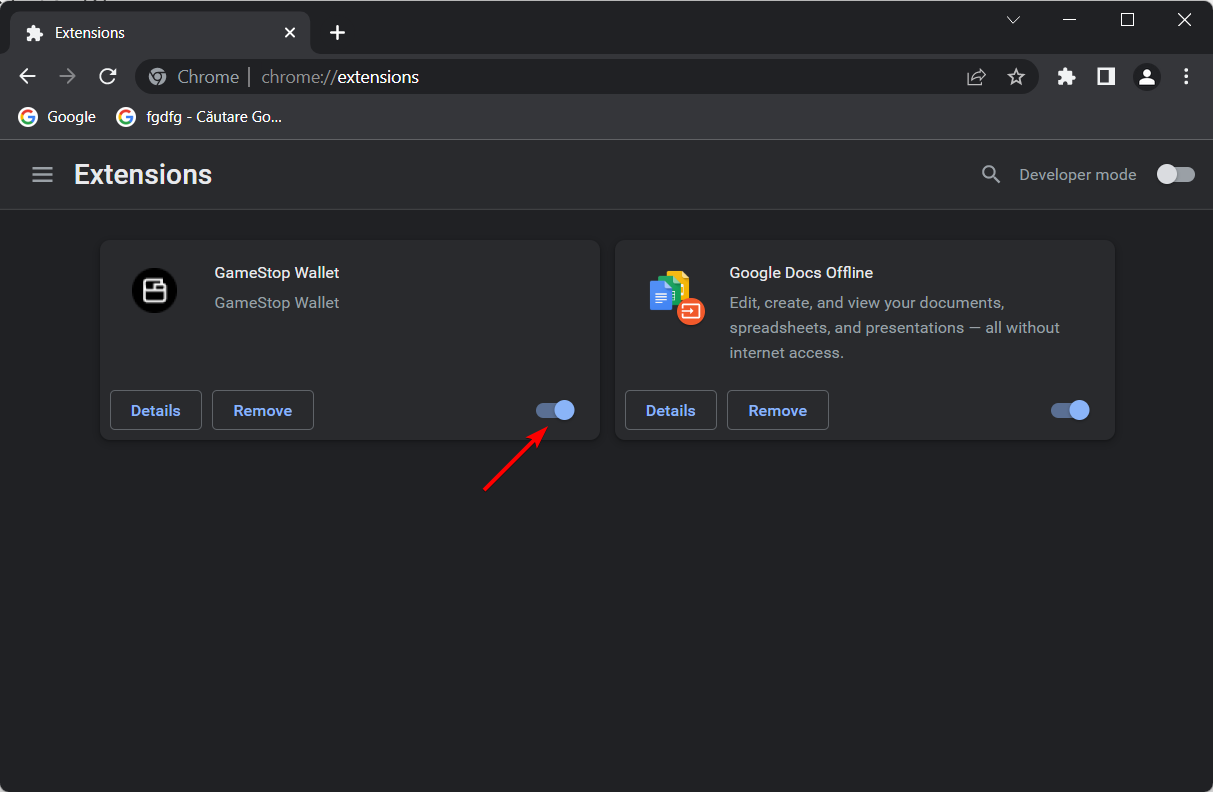
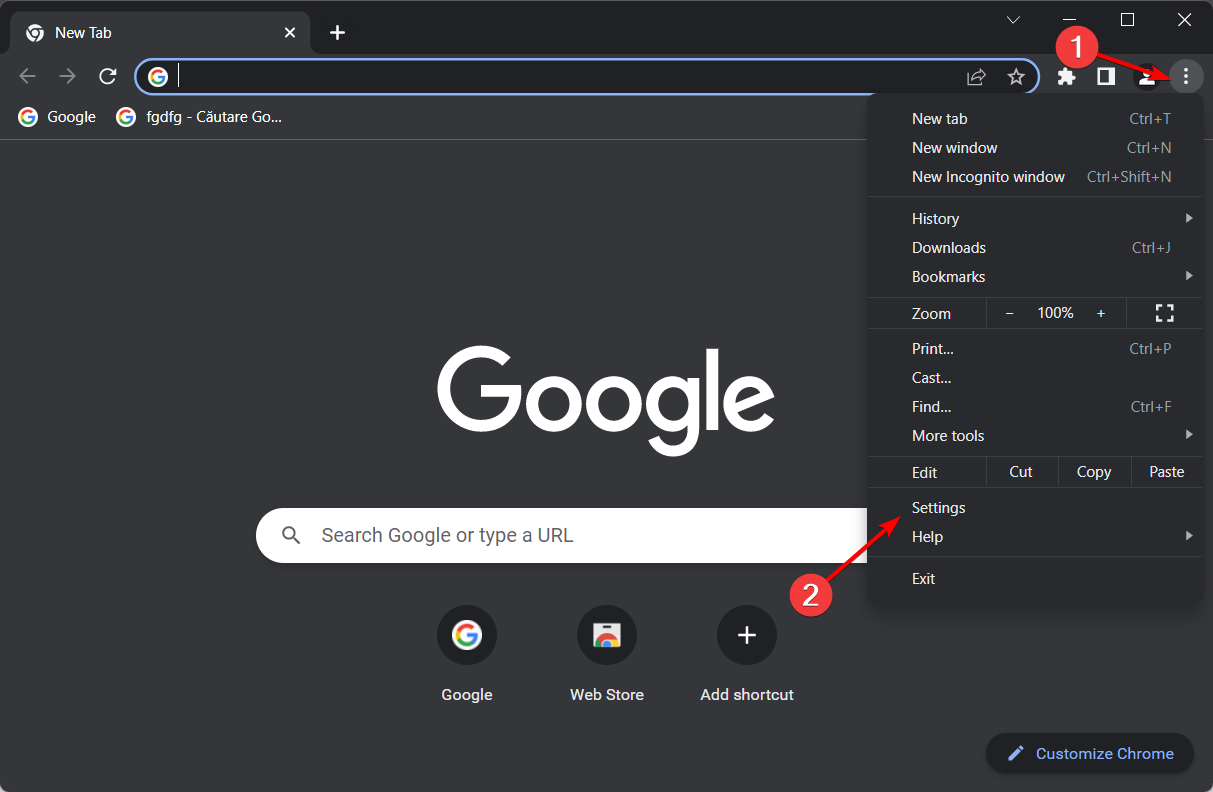
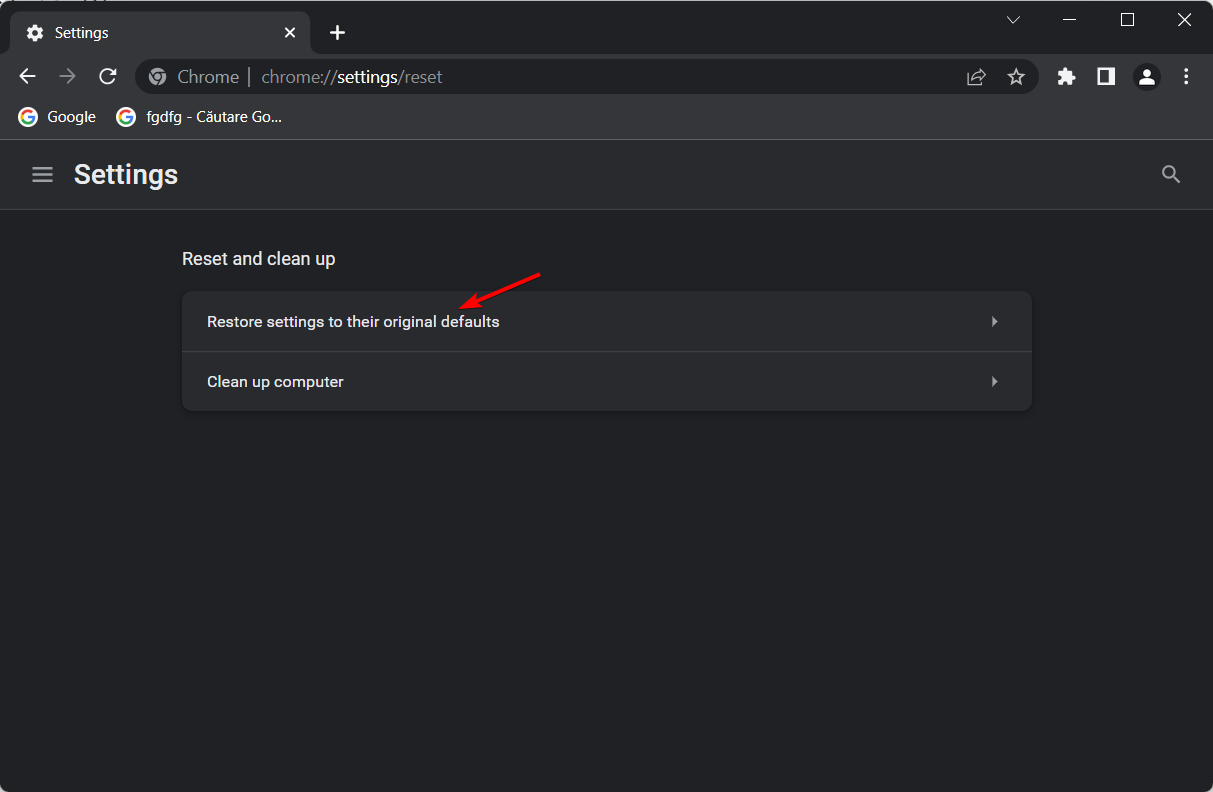
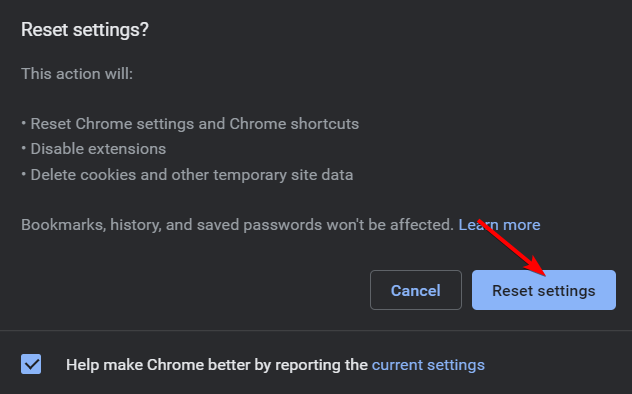








User forum
0 messages